The FORM workspace's Modify menu has its own THICKEN command. When you use this command you can shell out the form, but both of the resulting surfaces (interior and exterior) act as separate objects in the Modify menu. You can push or pull on one without affecting the other surface (within limits.) This gives you a lot of freedom for sculpting the outside shape and interior cavity.
By contrast, dropping the Form back into the solid workspace and using the SHELL command on the solid form somehow connects the interior and exterior surfaces. When you push/pull on one it also affects the other surface. If that's what you want, this might be very handy.
And if the FORM is an open surface model (not a solid) you can also use the Solid version of the Thicken command (under the create menu.) This option also creates a connection between the two surfaces and causes them to act like a single wall.
Which option is best? Well that depends on what you want to do with the resulting surfaces.
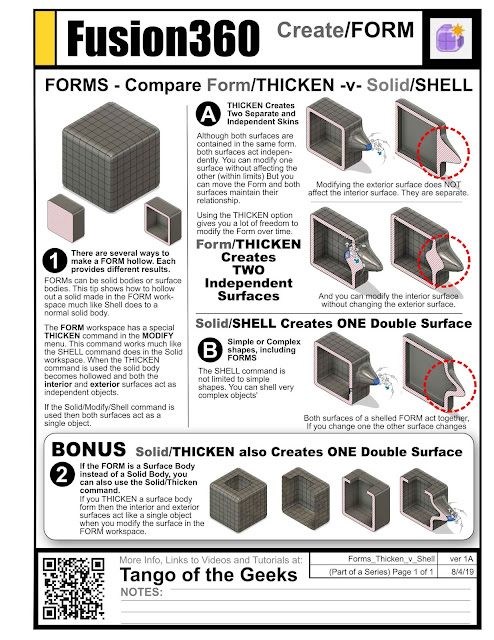 |
| Download and print on A4 or Letter for a custom Fusion 360 manual cheatsheet. |
See all sheets on the SHELL COMMAND or take a look at
All of our Fusion 360 Tips, Tricks and Tutorials.
Also find me on:
No comments:
Post a Comment