Fusion 360's Sweep command has a "Twist" option. The Twist option rotates the Profile as it travels along the Path. Using the Twist option can create useful shapes that would be difficult to create with any other tool. It can also create odd but interesting shapes that are great for decorative flourishes.
Although these shapes have few applications in basic mechanical design, they are seen frequently in ornate architectural columns and facades.
Fusion 360's Sweep with Twist command can produce amazing and complex shapes like spiral columns, springs and coils with just a few clicks. However, understanding where to place the path and profiles to get the desired effect takes some understanding as well as a bit of practice.
You can radically change the result of the Sweep/Twist command just by changing the location of the Path in relation to the profile. A slight change in the location of the path can dramatically alter the result and produce effects like a double twist or springy coil. When the path is more complex than a simple straight line, the results can be very dramatic.

|
| A collection of possible shapes using the same profile and path. Only the location of the path changes between each example. |
The shape of the profile can also change the result. For instance, twisting a circle along a centered path does not produce any noticeable twist. But when the path is set at the edge of the circle, the result is a spiraling column.
Centered Path
The profile usually gets centered around the path. The resulting Twist is simple.
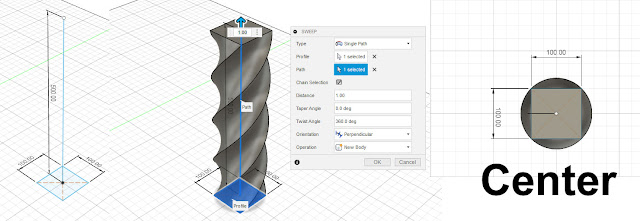
|
| The most basic twist, with the path centered on the profile, is a great way to create spiraling columns. |
This is a good solution for basic twisted columns, for traditional
forged ironwork, or as a simplified graphical illustration of a drill bit or
end mill.
Path at Side of Profile
When the path is the side or perimeter of the profile the resulting twist increases in diameter. It can also cause the appearance of a "double" twist.
This is a good technique to use when you want a circular profile to spiral.

|
| When the path is set on or near the side of the profile, the resulting shape often has the appearnce of a double twist. |
Oblong shapes such as ovals or rectangles will also change depending on
whether the path is at the short or long side of the shape.
Path at Corner of Profile
When the path is at the corner or widest part of the profile the resulting twist can become much larger. When twisting, more of the shape is being rotated.
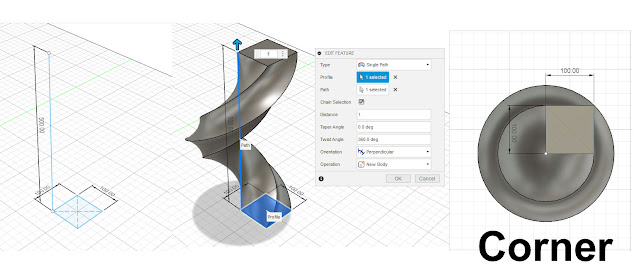
|
| Placing the path at the extreme edge of oblong shapes, or in a corner of a regular shape, can also produce a double twist effect with a thickened profile. |
This also usually results in a double twist appearance.
Path Offset from Profile
When the path is offset from the profile the resulting twist will have a hole in the center and the appear more like a spring or coil.
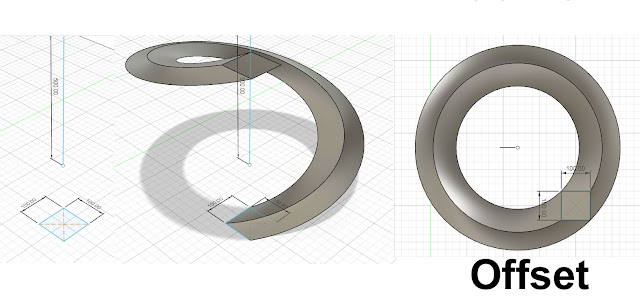
|
| Offsetting the path so that it is completely outside the shape of the profile can result in sweeps that resemble a spring or coil. |
You may occasionally get warnings from Fusion about the alignment of the path and profile when attempting this technique. However, in many instances, the shape can still be created.
Other Twisting Techniques
When the path curves or spirals, the resulting shapes can be even more distorted.
You can use edges from other objects as a path.
You can sweep a second profile along an edge of the initial swept shape.
You can reverse the twist direction and overlay a second twist.
You can overlay multiple twists with a mathematical interval (720:360:180) to create very complex shapes.
Notice how the profile gets flattened as the twist is applied. Changing the angle of the profile can reduce the flattening effect.
Conclusion
You can get very interesting results by changing the location of the path used in the Sweep command and Twist option. However, predicting the result and getting what you expect can take a lot of experience. If you do a lot of ornate designs, experimenting with these techniques can be a good investment.
No comments:
Post a Comment